Hello Everyone,
I heard about the iPhone hearing health feature a while ago and finally got around to testing it. I wanted to share my experience / experiments here.
Apple's iPhone has, over the past year or so, a built in "Hearing Health" feature. This essentially lets you track headphone use and volume level, in dB, of your headphones in real time. At first I was a little skeptical, but after testing it out, I think it is accurate and can help many of use start using headphones again at LOW levels and for short periods of time.
Before I tell you how to set it up, I wanted to first go over an experiment I did to test its accuracy. First, I went into a dead silent room to eliminate anything that could effect this experiment. I then took both of the iPhone headphones (Apple Brand) and put them right up against my professional sound meter. This sound meter is significantly more accurate than the sound measuring apps on smartphones. You can purchase these off Amazon if anyone is interested. Next I started playing music through the headphones and opened the real time headphone sound monitoring app. At my iPhone's lowest volume level my professional meter measured sound coming from the headphones between 33 - 40 dB while the application was measuring 41 - 43 dB. When I turned it up all the way my professional meter was measuring between 65-70 dB and the application was showing 74 -76 dB. After testing a while it seemed that the iPhone application was over estimating the sound level by about 5-8 dB. Technically this is good because its over estimates what we are hearing, but I think Apple may have done this purpose as to be extra cautious.
Now how to set it up!
1) Go to Settings > Sounds & Haptics > Headphone Safety. Click the "Reduce Loud Sounds" button and turn down the max dB level to 75. This means that your Iphone will not play any sound through your headphones over 75 dB regardless of where your volume is when play music or other things. It will automatically reduce the sound to a max of 75 dB, but we will never get there listening at lower volumes. Also, click on the notifications button at the top.
2) Go To Settings > Control Center. Put the hearing widget in your "Included Controls". This is what you open while using your headphones to see what the dB level is playing out of them in real time.
3) Go to Settings > Health. Make sure you have notifications on for this application as it can warn you if you are listening to dangerous levels. You should never reach "dangerous" levels because of the 75 dB limit we put above and because we are listening to it at lower volumes.
4) Open the Health application. In the browse settings click on Hearing. To see your daily / weekly stats for your headphone listening levels, click the top "today" tab. This may not show up, if you don't have any data to show. When you click on this tab you can also click on "show more data", which will give you even more info about your headphones usage such as average dB, time exposed to average dB, total dB range, and your latest dB level. At the bottom it will also show your devices used and their respective dB level ranges.
On a final note, this works best and is most accurate when using Apple brand headphones. This is very important to remember.
I did not post this thread to argue the overall safety of headphone use. I just wanted to share this new safety feature that iPhones have that I think we can all benefit from. I personally am going to start slowly integrating short period headphone use at LOW volumes over time. Unless you have published scientific data showing that low volume headphone use causes permanent damage, do not argue about it here.
In conclusion, I hope this helps everyone and people can start to use it at their own comfortable level. Please answer the poll at the top since I am curious what everyone thinks.
You can read more about this overall in the link below:
https://support.apple.com/guide/iphone/track-headphone-environmental-sound-level-iph1df080ecc/ios
These are the headphones I used for this test:
https://www.apple.com/shop/product/MMTN2AM/A/earpods-with-lightning-connector
I heard about the iPhone hearing health feature a while ago and finally got around to testing it. I wanted to share my experience / experiments here.
Apple's iPhone has, over the past year or so, a built in "Hearing Health" feature. This essentially lets you track headphone use and volume level, in dB, of your headphones in real time. At first I was a little skeptical, but after testing it out, I think it is accurate and can help many of use start using headphones again at LOW levels and for short periods of time.
Before I tell you how to set it up, I wanted to first go over an experiment I did to test its accuracy. First, I went into a dead silent room to eliminate anything that could effect this experiment. I then took both of the iPhone headphones (Apple Brand) and put them right up against my professional sound meter. This sound meter is significantly more accurate than the sound measuring apps on smartphones. You can purchase these off Amazon if anyone is interested. Next I started playing music through the headphones and opened the real time headphone sound monitoring app. At my iPhone's lowest volume level my professional meter measured sound coming from the headphones between 33 - 40 dB while the application was measuring 41 - 43 dB. When I turned it up all the way my professional meter was measuring between 65-70 dB and the application was showing 74 -76 dB. After testing a while it seemed that the iPhone application was over estimating the sound level by about 5-8 dB. Technically this is good because its over estimates what we are hearing, but I think Apple may have done this purpose as to be extra cautious.
Now how to set it up!
1) Go to Settings > Sounds & Haptics > Headphone Safety. Click the "Reduce Loud Sounds" button and turn down the max dB level to 75. This means that your Iphone will not play any sound through your headphones over 75 dB regardless of where your volume is when play music or other things. It will automatically reduce the sound to a max of 75 dB, but we will never get there listening at lower volumes. Also, click on the notifications button at the top.
2) Go To Settings > Control Center. Put the hearing widget in your "Included Controls". This is what you open while using your headphones to see what the dB level is playing out of them in real time.
3) Go to Settings > Health. Make sure you have notifications on for this application as it can warn you if you are listening to dangerous levels. You should never reach "dangerous" levels because of the 75 dB limit we put above and because we are listening to it at lower volumes.
4) Open the Health application. In the browse settings click on Hearing. To see your daily / weekly stats for your headphone listening levels, click the top "today" tab. This may not show up, if you don't have any data to show. When you click on this tab you can also click on "show more data", which will give you even more info about your headphones usage such as average dB, time exposed to average dB, total dB range, and your latest dB level. At the bottom it will also show your devices used and their respective dB level ranges.
On a final note, this works best and is most accurate when using Apple brand headphones. This is very important to remember.
I did not post this thread to argue the overall safety of headphone use. I just wanted to share this new safety feature that iPhones have that I think we can all benefit from. I personally am going to start slowly integrating short period headphone use at LOW volumes over time. Unless you have published scientific data showing that low volume headphone use causes permanent damage, do not argue about it here.
In conclusion, I hope this helps everyone and people can start to use it at their own comfortable level. Please answer the poll at the top since I am curious what everyone thinks.
You can read more about this overall in the link below:
https://support.apple.com/guide/iphone/track-headphone-environmental-sound-level-iph1df080ecc/ios
These are the headphones I used for this test:
https://www.apple.com/shop/product/MMTN2AM/A/earpods-with-lightning-connector
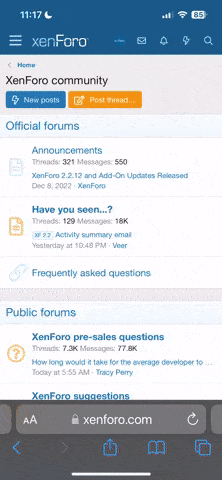
 Member
Member